Physical Address
304 North Cardinal St.
Dorchester Center, MA 02124
Physical Address
304 North Cardinal St.
Dorchester Center, MA 02124
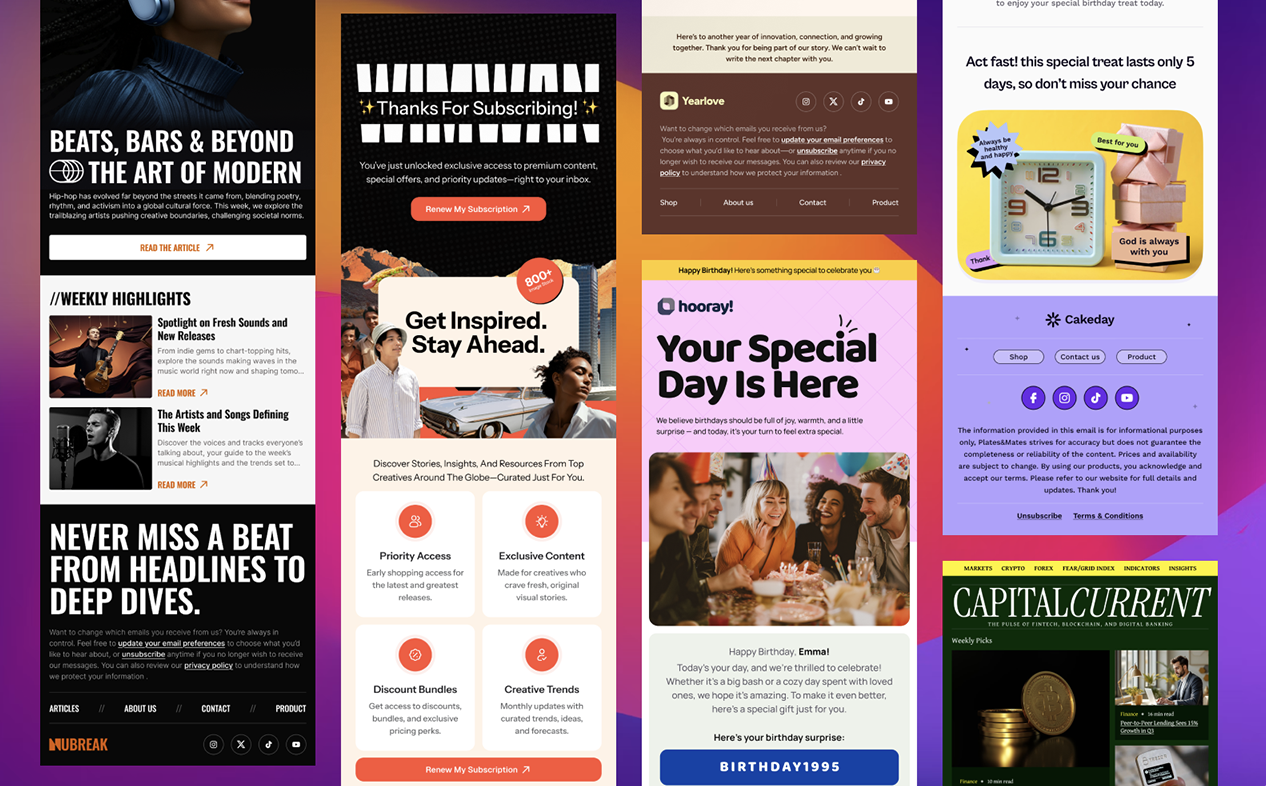
Building consistent, responsive email templates is one of the hardest parts of digital communication. Whether you’re working inside WordPress or sending through Gmail, the design-to-delivery process can easily break if templates aren’t structured properly.
For developers and designers, the goal is clear: build templates that are easy to maintain, render reliably across clients, and can be reused by non-technical users without breaking the layout.
This article covers how to build modular HTML email templates for WordPress and Gmail workflows, how to maintain them efficiently, and how to use Email Templates for Gmail by Designmodo to handle editing and deployment directly inside Gmail.
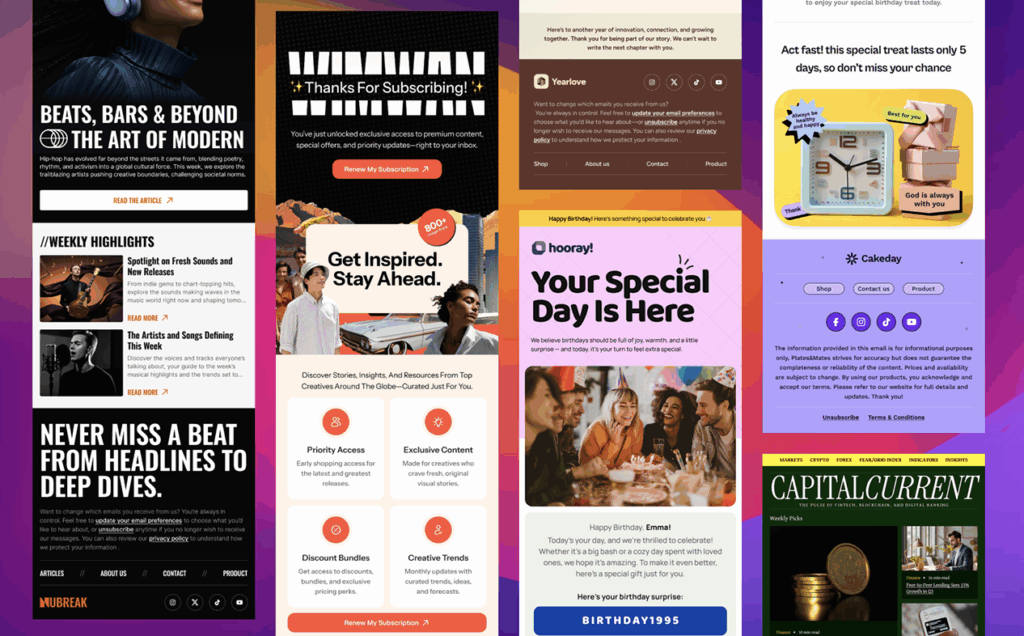
If your WordPress site sends newsletters, notifications, or transactional emails, design consistency is critical. Most WordPress plugins (like WP Mail, FluentCRM, or MailPoet) let you use custom HTML templates, but maintaining them can get messy over time.
A proper email template framework gives you:
WordPress handles content well, but not complex email code. That’s why a hybrid workflow—where developers build and test templates externally, then integrate them into WordPress or Gmail—works best.
Start by creating a modular system rather than standalone templates. Break down your design into reusable blocks:
Each block should use table-based layout and inline CSS. Avoid external stylesheets—WordPress and Gmail strip <style> tags in most cases.
Structure each module as a self-contained snippet. Developers can maintain these in a version-controlled repository and compile them using a build tool (e.g., Gulp or MJML if you’re generating HTML from components).
Once your HTML is validated, you can integrate templates into WordPress in several ways:
wp_mail().This ensures your site’s outgoing emails share a unified design—no matter the source plugin.
Even when you send emails from WordPress, testing them inside Gmail is essential, since Gmail remains the most-used email client worldwide.
Instead of copying and pasting raw HTML, use an integrated template system to test, preview, and even send polished versions directly from Gmail.
Tools like Email Templates for Gmail make this step much easier.
This Gmail add-on allows you to:
It’s especially useful for developers who build HTML templates in WordPress but want to test or deploy them in Gmail without risking broken styles.
Treat email templates like code. Store them in Git or another version control system.
Each time you make a design or layout change, document it and push a new version. Use consistent naming conventions (newsletter_v1.2.html, welcome_v1.0.html, etc.).
Once validated, you can update the corresponding WordPress or Gmail versions, ensuring all users send consistent, branded messages.
If you’re working in a larger team, maintaining a single repository for email templates helps prevent mismatched headers, missing assets, or outdated layouts.
Always test templates across different devices and email clients. Even a minor CSS difference can cause breakage.
Your validation checklist should include:
Test each version before syncing it with your WordPress mail system or Gmail add-on.
Follow accessibility guidelines when coding emails:
role="presentation" on layout tablesalt text for all imagesKeep total message size below 100 KB to prevent Gmail clipping and use compressed, hosted images for faster loading.
WordPress manages your content and triggers automated emails, while Gmail handles direct communication and testing. When both environments use the same template base, you get:
With Email Templates for Gmail by Designmodo, teams can easily edit, send, and test branded emails inside Gmail using the same layouts that power WordPress campaigns.
Developers spend countless hours fixing broken layouts in email clients. The solution isn’t building more templates, it’s building smarter ones.
By maintaining a modular, version-controlled email system that integrates with both WordPress and Gmail, you can reduce friction, improve consistency, and empower your team to send professional, responsive emails without technical bottlenecks.
The combination of custom WordPress templates and Gmail-based management tools like Email Templates for Gmail by Designmodo delivers exactly that: a clean, scalable approach to email design that finally bridges the gap between code and content.